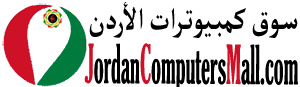The procedures to watch Netflix with friends online are as follows:
Step 1: You and your friends must have current Netflix accounts as a first step.
Step 2: Launch the Chrome browser.
Step 3: Install the "Netflix Watch Party" Chrome Extension.
Step 4: To install the extension, choose "Add to Chrome" and then "Add extension".
Step 5: Each of your invited guests must sign into their own Netflix accounts using their personal Netflix website or app. They must enter the correct login information.
Step 6: The watch party must be initiated by the person who clicks on the Watch Netflix Together Extension. It will be indicated by a red and grey "NT" icon in the upper right corner of the screen.
Step 7: To view other extensions if they are unable to see it, click on the white puzzle-piece icon in the upper right corner.
Step 8: The hoster must now select the "Click to activate sidebar button" in order to open a sidebar on the right side of the screen.
Step 9: The hoster must then choose "create a session" from the menu. The watch party members must then be given access to the produced link.
Step 10: To see the show, the watch party members must click the link.
Step 11: Members can now take in a specific show or series. Using the sidebar, they may even talk with their companions.
Step 12: To stop streaming after the programme is over, the host must select "End Session" from the sidebar.
Step 1: You and your friends must have current Netflix accounts as a first step.
Step 2: Launch the Chrome browser.
Step 3: Install the "Netflix Watch Party" Chrome Extension.
Step 4: To install the extension, choose "Add to Chrome" and then "Add extension".
Step 5: Each of your invited guests must sign into their own Netflix accounts using their personal Netflix website or app. They must enter the correct login information.
Step 6: The watch party must be initiated by the person who clicks on the Watch Netflix Together Extension. It will be indicated by a red and grey "NT" icon in the upper right corner of the screen.
Step 7: To view other extensions if they are unable to see it, click on the white puzzle-piece icon in the upper right corner.
Step 8: The hoster must now select the "Click to activate sidebar button" in order to open a sidebar on the right side of the screen.
Step 9: The hoster must then choose "create a session" from the menu. The watch party members must then be given access to the produced link.
Step 10: To see the show, the watch party members must click the link.
Step 11: Members can now take in a specific show or series. Using the sidebar, they may even talk with their companions.
Step 12: To stop streaming after the programme is over, the host must select "End Session" from the sidebar.
1